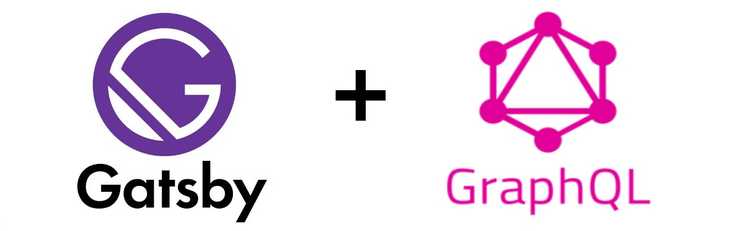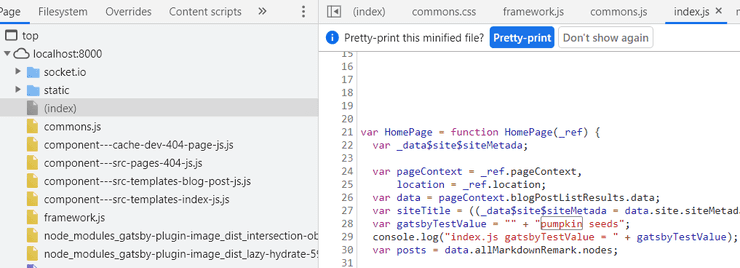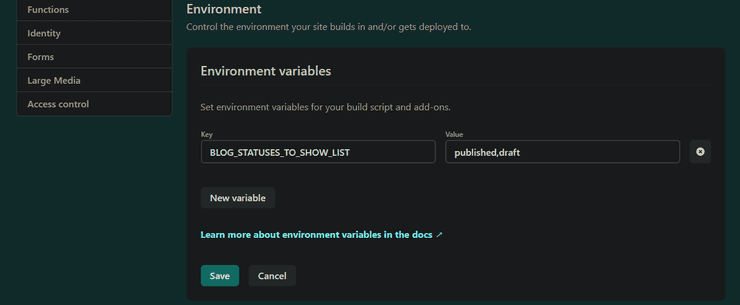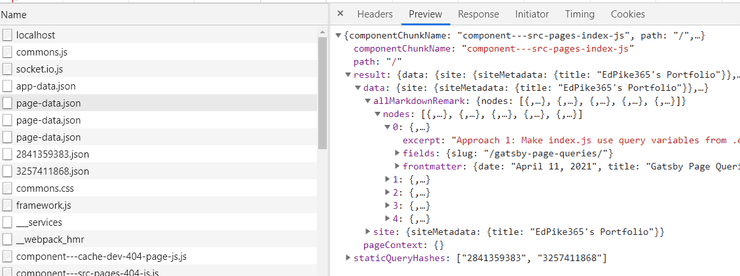Learn Page Queries while implementing a Markdown Publishing Workflow
The core issue we’ll cover is using environment variables with page queries for pages in the src\pages folder. This is apparently a common problem (example). I definitely struggled with it before I got it working. We’ll also cover page queries, variables and the createPage action. NOTE: this was written for Gatsby V3 and is not tested yet for V4.
The Markdown Publishing Workflow:
My blog uses the Gatsby Starter Blog, which loads blog articles from Markdown (MD) files. It lists and loads ALL the blog articles whether you are done writing them or not.
I want a standard publishing workflow: articles will be shown on the web site based on their “status”. Status can be “draft”, “published” or “archived”.
I want “published” and “draft” articles to be published when I’m in “gatsby develop” mode. I can then see what draft articles will look like as I edit/save them.
When I run gatsby build; gatsby serve, I want to only show articles that have status = “published”. That is best accomplished using environment variables (env vars). Env vars are most useful when you want to store information that changes (aka a variable) based on which mode (dev vs prod) or which location (China vs USA) you are publishing into.
Frontmatter Status Field
To add a publishing workflow, first I add a status field to the frontmatter of each article, at the top of the index.md file.
// Front Matter on a blog md file, status field added
---
title: "Gatsby Page Queries with Environment Variables"
date: "2021-04-11T22:12:03.284Z"
status: published
author: EdPike365
---The queries below will be reading the status field value.
Using Environment Variables in Gatsby
I’m using environment variables in node and the most popular package for that is dotenv. Gatsby ships with dotenv. To use env vars, include this code at the top of gatsby-config.js or gatsby-node.js.
// At top of gatsby-config.js
require("dotenv").config({
path: `.env.${process.env.NODE_ENV}`,
})Now, Gatsby will be looking for 2 files in the site’s root folder:
.env.development: it’s values are loaded when you rungatsby develop.env.production: it’s values are loaded when you rungatsby build
NOTE: any changes to your .env files requires a restart.
// in project root .env.development
# Format is "abc,xyz"
BLOG_STATUSES_TO_SHOW_LIST="published,draft"// in project root .env.production
# Format is "abc,xyz"
BLOG_STATUSES_TO_SHOW_LIST="published"NOTE: .env files should be ignored in your local git. These files typically end up holding secrets, like api keys, that should not be in your git repo. Gatsby adds
.env.*to your .gitignore file automatically. That means the .env files won’t be in you git repo for your publishing service, like Netlify or Gatsby Cloud, to read. To make env vars available to your publishing service, you will need to copy them to the publishing service. Environment variable options settings vary by publishing service.
Getting Environment Variables into our Code
We will use the variable arBlogStatusesToShow to filter all the blog posts down to the ones we want to show. We will populate arBlogStatusesToShow based on the env var BLOG_STATUSES_TO_SHOW_LIST. I added “_LIST” there to make sure that anybody using the variable knows that it is a list of strings, not an array. (I had an array, but the Netlify env var settings form would not load it properly.)
From years of experience, I recommend using very descriptive variable and function names. Most of your code will be edited by other people in the future or by you long after you’ve forgotten what’s going on. Almost no one reads docs or the docs will be inaccurate. The code is the base source of truth and if its verbose and “prose like”, programmers will grok it much quicker.
My workflow requires filtering on the status field with a list of allowed statuses. Hence we convert BLOG_STATUSES_TO_SHOW_LIST = "published,draft" to a JavaScript array on line 7 below.
// Near top of gatsby-node.js
// CLEAN CODE: 1 operation per line, aids debugging
const strBlogStatusesToShow = process.env.BLOG_STATUSES_TO_SHOW_LIST;
// Load the comma seperated list into an array
const arBlogStatusesToShow = strBlogStatusesToShow.split(",");
console.info("gatsby-node.js: arBlogStatusesToShow = " + arBlogStatusesToShow )
Gatsby GraphQL Summary
After getting my code to work, this is my understanding of graphQL variables in Gatsby. There are two major categories:
-
Static Queries (aka “Component Queries”) Only run once. No variables allowed. I’m not using any in my workflow code.
-
Page Queries (aka “Normal Queries”). These come in two flavors:
-
Page Queries at the bottom of pages in the
src\pagesfolder. Gatsby runscreatePage()on these automatically. You cannot pass variables directly to these queries during the auto build. -
Page Queries executed in
gatsby-node.js.
-
Page Queries in gatsby-node.js can create pages from 2 sources:
- Using
src\templatefiles with thecreatePage()action. - Deleting a
src\pagespage result usingdeletePage(), then recreating it withcreatePage(). This is the only way to pass variables, including env vars, to a page insrc\pages.
Option 1: Using src\templates Files
This approach is well documented in the Gatsby Starter Blog. Below, we create an individual page for each blog post using a template file.
Note the filter code at line 11. I have to use JSON.stringify(arBlogStatusesToShow) to have the JavaScript array formatted correctly in the query.
// In gatsby-node.js
// Define a template for blog post
const blogPost = path.resolve(`./src/templates/blog-post.js`)
// Get all markdown blog posts sorted by date
const blogPostResults = await graphql(
`
{
allMarkdownRemark(
sort: { fields: [frontmatter___date], order: ASC }
filter: {frontmatter: {status: {in: ` + JSON.stringify(arBlogStatusesToShow) + ` }}}
limit: 1000
) {
nodes {
...rest of query `
const posts = blogPostResults.data.allMarkdownRemark.nodes
// Create blog posts pages
// But only if there's at least one markdown file found at "content/blog" (defined in gatsby-config.js)
// `context` is available in the template as a prop and as a variable in GraphQL
console.log("gnode.js: got num posts = " + posts.length)
if (posts.length > 0) {
// loop over posts
posts.forEach((post, index) => {
const previousPostId = index === 0 ? null : posts[index - 1].id
const nextPostId = index === posts.length - 1 ? null : posts[index + 1].id
// context variables are automatically mapped
// to any page query vars in blogPost
// IF they have the same name
createPage({
path: post.fields.slug,
component: blogPost,
context: {
id: post.id,
previousPostId,
nextPostId,
},
})
})
}
}
Note the use of GraphQL query variables in lines 4-6 below. They have the same names as the values in the context object that was passed in above. This is mandatory if you want the values passed in to the query.
// This is the page query at the bottom of src/templates/blog-post.js
export const pageQuery = graphql`
query BlogPostBySlug(
$id: String!
$previousPostId: String
$nextPostId: String
) {
site {
siteMetadata {
title
}
}
markdownRemark(
id: { eq: $id }
... rest of queryOption 2: Using src\pages Files: Delete Then Recreate
I added the page src\pages\bloglist.js to demonstrate one way to pass variables to a page query.
Because its in the pages folder, the query on the page will run automatically during build. At that time, it will not return any blog posts because allowedBlogStatuses var will be “undefined”.
It’s crucial to understand that the pages folder automatic query parsing, and attempted running, happens with no access to passed in variables. I wasted a lot of time looking for how to do it because I just could not believe it was not doable.
// from bottom of src\pages\bloglist.js
export const pageQuery = graphql`
query AboutPageQuery($allowedBlogStatuses: [String]){
site {
siteMetadata {
title
}
}
allMarkdownRemark(
filter: {frontmatter: {status: { in: $allowedBlogStatuses }}}
sort: { fields: [frontmatter___date], order: DESC }) {
nodes {
excerptNext, in the code below, we delete then recreate the “processed” page and pass in the array of allowed statuses as a variable.
- Notes:
- Using this method, I did NOT have to
JSON.stringify()the array. Apparently Gatsby automatically does that for you when you use thecontextobject. - The variable name used above by the
src\pages\bloglist.jspage isallowedBlogStatuses. The one we pass in isarBlogStatusesToShow. This is fine as long as the variable name on the left side of thecontextobject matches the variable name in the page query. The name on the right side is arbitrary, but by convention, it is the same. When the left and right side of the context variable are the same, you can simply state the name of the query variable, with no value assigned. - Pay special attention to the
exports.onCreatePagebelow, line 3.
- Using this method, I did NOT have to
// From gatsby-node.js section
// Whenever a page is created by any method, it emits onCreatePage
exports.onCreatePage = ({ page, actions }) => {
const { createPage, deletePage } = actions
// only do this for the bloglist page
if(page.path == "/bloglist/"){
deletePage(page)
createPage({
...page,
context: {
...page.context,
allowedBlogStatuses: arBlogStatusesToShow,
testString: "my test string" // an example arbitrary context variable
},
})
}
}The image below is from Chrome dev tools. It shows what is actually delivered to your web page at run time via page-data.json for /bloglist/. It only contains the blog posts that you want. It also includes the testString value. (click to enlarge):

GOTCHA: Any time you use the
createPage()function fromgatsby-node.js, you will no longer get automatic incremental builds. If you want to see changes, you have to restart Gatsby. From Gatsby Page Creation Docs
Option 3: Using src\templates Files, Passing Query Results
In this approach, I moved my home page from src\pages\index.js to src\templates\index.js to show you that file location is fairly arbitrary.
I also removed the GraphQL from the bottom of index.js. There is no GraphQL query on the page. Instead, I’m writing and running the query entirely in gatsby-node.js and passing in the result set, blogPostListResults via the context object.
// From gatsby-node.js
exports.createPages = async ({ graphql, actions, reporter }) => {
const { createPage } = actions
// Define a template for index
const indexPage = path.resolve(`./src/templates/index.js`)
const blogPostListResults = await graphql(
`
query IndexPageQuery{
site {
siteMetadata {
title
}
}
allMarkdownRemark(
filter: {frontmatter: {status: { in: ` + JSON.stringify(arBlogStatusesToShow) + ` }}}
sort: { fields: [frontmatter___date], order: DESC }) {
nodes {
excerpt
fields {
slug
}
frontmatter {
date(formatString: "MMMM DD, YYYY")
... rest of query
`
)
createPage({
path: "/",
component: indexPage,
context: {
blogPostListResults,
},
})
... create other pages...The path: "/" arg will cause the template to become the home page of www.edpike365.com/.
The code below does not use the data object. It will be empty. The pageContext.blogPostListResults object will contain a data object that contains all the info that the information that data normally contains.
// From top of src/templates/index.js
// Note we are NOT dereferencing the data object, it will be empty.
// We are using pageContext instead
const HomePage = ({pageContext, location }) => {
// deref data here and we can code as if we had a data object like a normal page
const data = pageContext.blogPostListResults.data;
const siteTitle = data.site.siteMetadata?.title || `Title`
const posts = data.allMarkdownRemark.nodes
if (posts.length === 0) {
return (
<Layout location={location} title={siteTitle}>
...Appendix A: Magic GATSBY_ Environment Variables
Env vars named with GATSBY_ at the beginning will be available to your server side NodeJS code just like any env var (gatsby-config.js, gatsby-node.js and any code they import).
GATSBY_ env var values are also injected into your page or template JSX wherever you refer to them, before the page is sent to the web browser. They do NOT appear as variables in the page-data.json file.
Declare GATSBY_XYZ in an .env file:
// From .env.development
# Format is "abc,xyz"
BLOG_STATUSES_TO_SHOW_LIST="published"
GATSBY_MAGIC_VAR="pumpkin pie"Use in your page JSX (line 7):
const HomePage = ({pageContext, location }) => {
const data = pageContext.blogPostListResults.data;
const siteTitle = data.site.siteMetadata?.title || `Title`
const gatsbyTestValue = process.env.GATSBY_MAGIC_VAR;
console.log("index.js gatsbyTestValue = " + gatsbyTestValue);
const posts = data.allMarkdownRemark.nodesThe value is injected into the source code. This is a screenshot from Chrome dev tools. Note line 28 with var gatsbyTestValue.
MAJOR GOTCHA: if your page is in
src\pages,GATSBY_env vars are NOT available to the “in-page” queries. I tried to use a GATSBY_ env var to inject a filter value into the GraphQL query on the page and it would not compile.
Appendix B: Deploying to Netlify
I’m hosting on Github and Netlify. I’m not using the Gatsby Netlify plugin.
There are two options to store the env vars:
Option 1: Netlify Config File
Put your env vars in a netlify.toml file in the root folder. They will be available in process.env just like using .env files. However, you MUST have this file in you git repo. This is not preferred because you will need to store secrets at some point.
# Example netlify.toml
# Production context: all deploys from the Production branch set in your site’s
# deploy contexts will inherit these settings.
[build.environment]
# Format is "abc,xyz"
BLOG_STATUSES_TO_SHOW_LIST="published"Option 2: Netlify Build Settings
Got to app.netlify.com/sites/your_project_name/settings/deploys.
On that page go to > Build & Deploy > Environment > Edit Settings button
GOTCHA: Do not put the “Values” in quotation marks. They will be added for you when you refer to the process.env var. I use an array, so it looks like this:
Appendix C: Using Queries to Filter Results In Client JSX:
I thought it was worth noting something that I learned along the way. Thankfully, I caught it before I shipped this version of my publishing work flow.
In this approach, the query on src\pages\index.js page query has no filter. You will get all of the blog entries, in the page’s “data” object, regardless of the status. Then I filter them based on the magic GATSBY_BLOG_STATUS env var (detailed above).
Add GATSBY_BLOG_STATUS to your .env.development file. Don’t forgot to restart Gatsby:
// in project root .env.development
# Format is "abc,xyz"
BLOG_STATUSES_TO_SHOW_LIST="published,draft"
GATSBY_BLOG_STATUS="published,draft"Then filter the nodes with a filter function:
// From the top of index.js
const allowedBlogStatus = `${process.env.GATSBY_BLOG_STATUS}`
console.log("index.js allowedBlogStatus = " + allowedBlogStatus)
function shouldShowPost(post) {
const status = post.frontmatter.status
if (status && allowedBlogStatus.includes(status)) {
return true
} else {
return false
}
}
const posts = data.allMarkdownRemark.nodes.filter(shouldShowPost)This seems to work; it only shows the summaries of the “published” and “draft” blog posts when you look at the web page. However, it has a scalability problem that you can see in the page-data.json below:
As you can see in the Chrome dev tools “Network>Preview” tab, result.data.allMarkdownRemark.nodes contains blog entry summaries. Unfortunately, it contains all blog articles, regardless of status. So even my “archived” blog post will be there.
The summaries of all of my blog entries are shipped over the network every time the site loads (PWA storage not withstanding). As my blog grows, this will become a serious problem.
On the other hand, if I want to be able to filter during run time, I have them all available. I could even add them all to a Redux store.